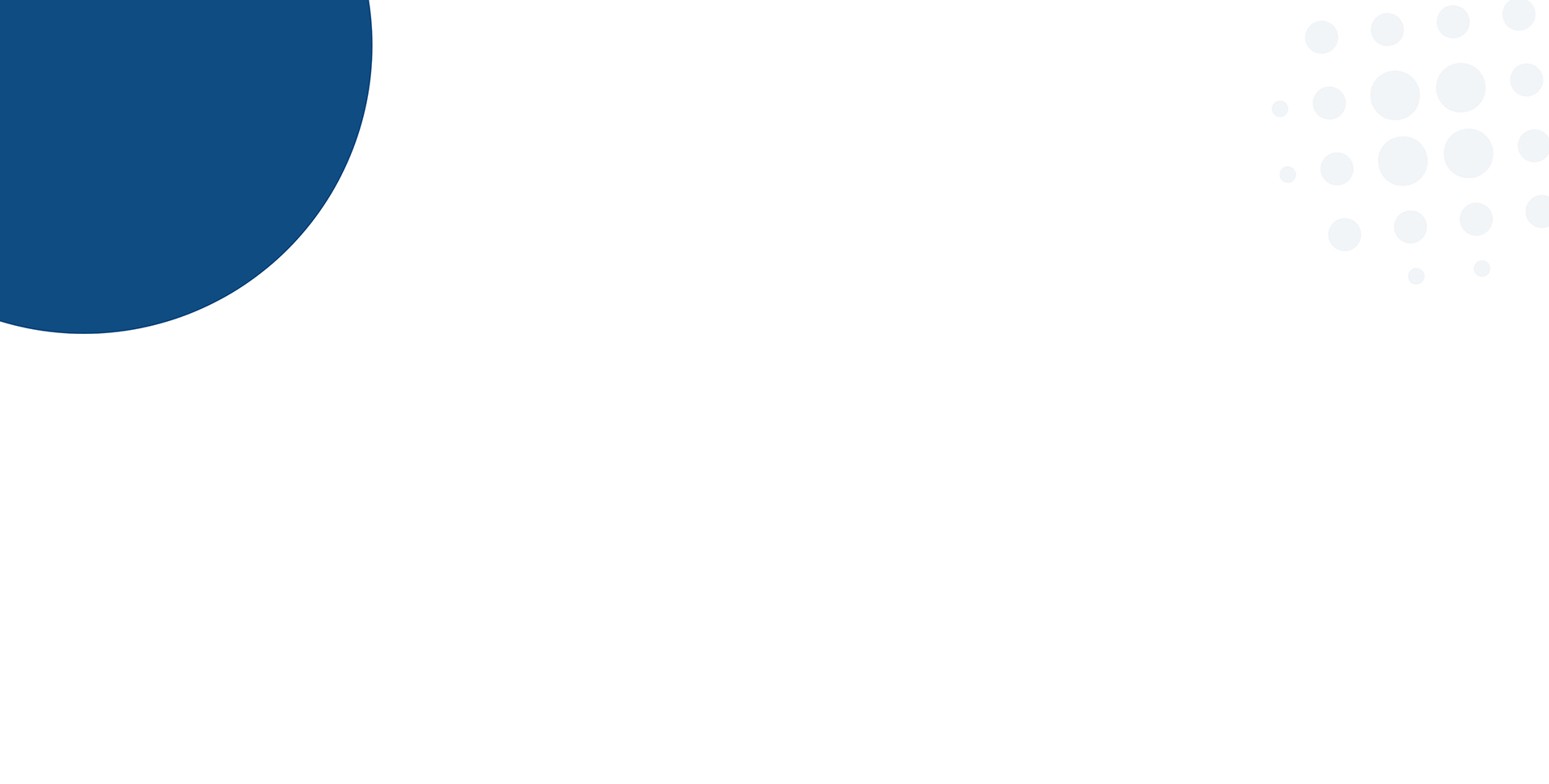Would you like to be despised by Google? Don’t think so! To ensure this doesn’t happen, you can reduce the size of the images used on your website, improving its performances. Often, it is believed that using lightweight files means sacrificing quality, but there are several tricks and techniques that allow you to reduce the size of images while maintaining high quality, so that you can proudly display them on your website. Let’s take a look at how to optimize images without loosing their quality.
1. OFFLINE OPTMIZATION
To reduce the size of your image files, you can use programs that reduce their dimensions without losing quality:
FOR WINDOWS USERS
The program to download is Caesium, simple and intuitive, which allows you to optimize images before uploading them to the web. Once downloaded and installed, you must:
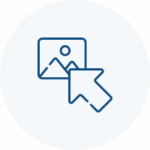
Select the photo(s)
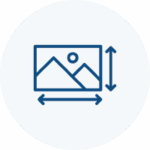
Configure the optimization and where to save it
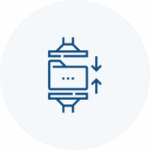
Click on “Compress!”
FOR MAC USERS
The program to download is ImageOptim, simple and intuitive, which allows to optimize the images before uploading them to the web. Once downloaded and installed, you must:
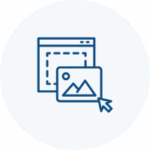
Drag the photo(s) inside the app, which will automatically optimize the dropped image(s) overwriting the original one.
2. ONLINE OPTIMIZATION
For users who don’t want to download and install new programs on their computer, there is an online solution that allows you to achieve the same result.
The website is TinyPNG. By uploading your photo(s) to the drop area on the website, it optimizes them and allows you to download them optimized for the web.
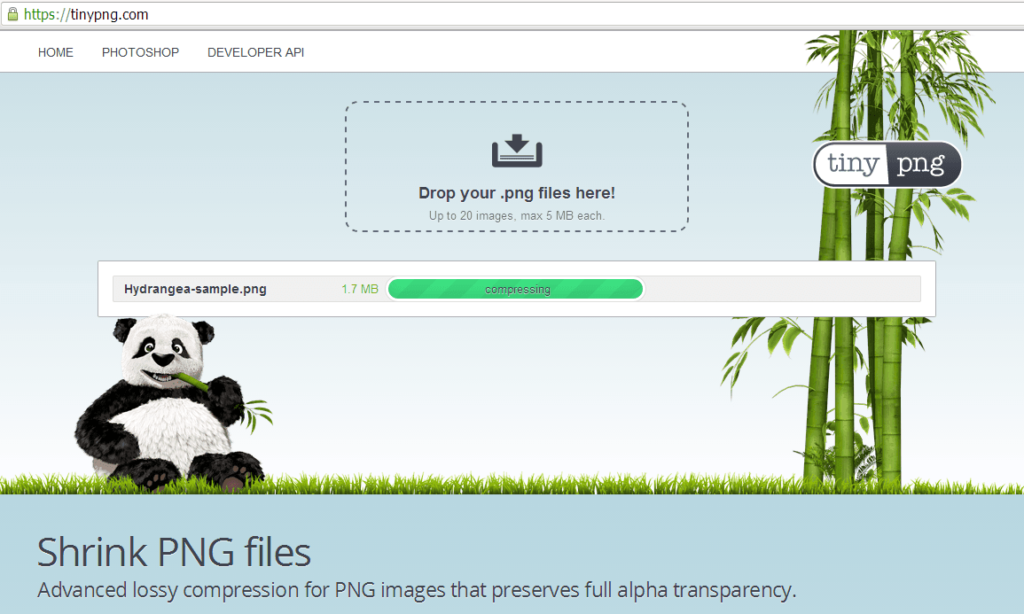
3. PLUGIN WORDPRESS
In the operation of image optimization, some useful WordPress plugins come to our aid. Thanks to them, it is possible to further increase the level of file compression and manage cases where the optimization needs to be applied to previously uploaded images. Let’s see few of the best plugins currently available.
WP SMUSH
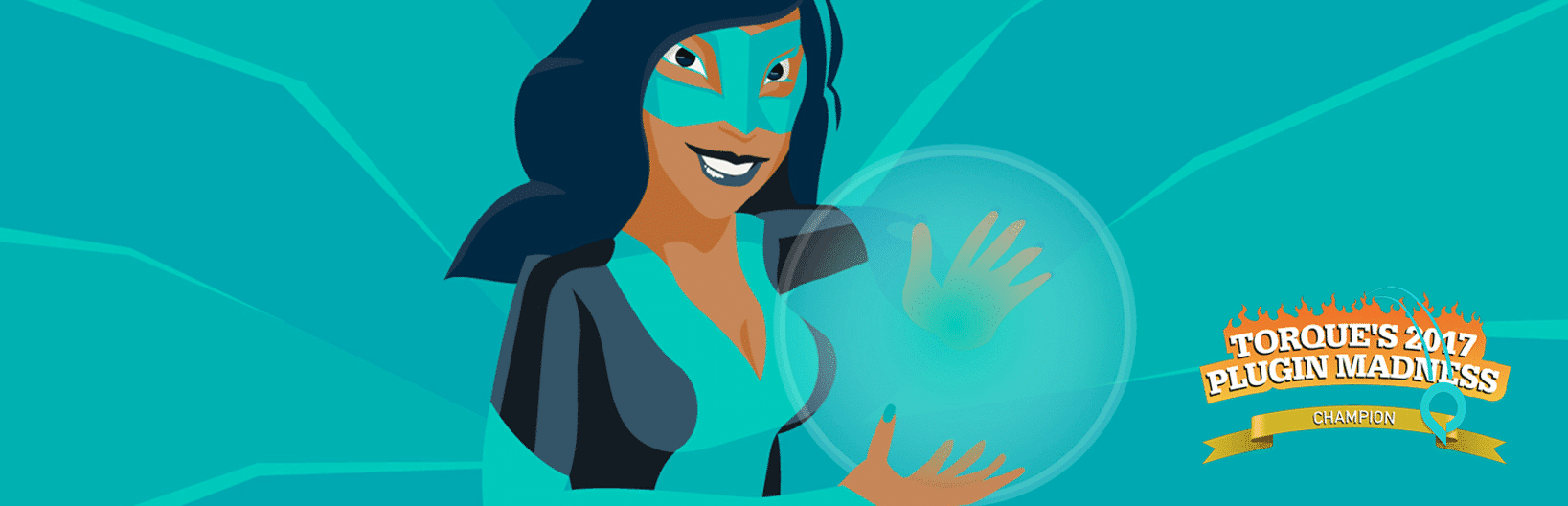
This plugin processes JPEG, GIF, PNG images. It has both a free and premium version.
It removes the hidden information from images to reduce their size without reducing the quality. It analyzes images and reduces their size as they are uploaded to the website. It handles up to 50 files and can be manually stopped. Moreover, it analyzes. It doesn’t matter in which directory the images are saved, the plugin finds and compresses them. It has an option to automatically set the width and height of all images.
RESMUSH.IT IMAGE OPTIMIZER
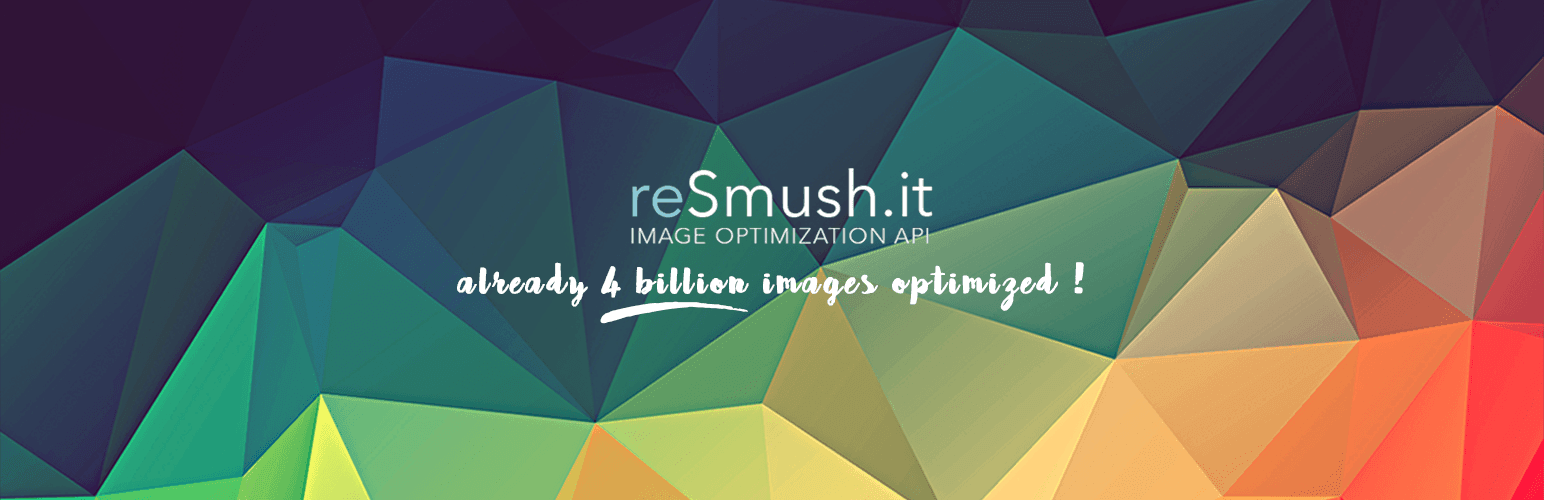
This plugin processes JPG, PNG, GIF images.
It can optimize images as they are uploaded to the website and collectively optimize previously uploaded images. It limits optimization for uploads smaller than 5 MB and allows you to exclude individual images from compression. It uses the API to optimize images and allows you to choose the optimization level for your uploads.
SHORTPIXEL IMAGE OPTIMIZER
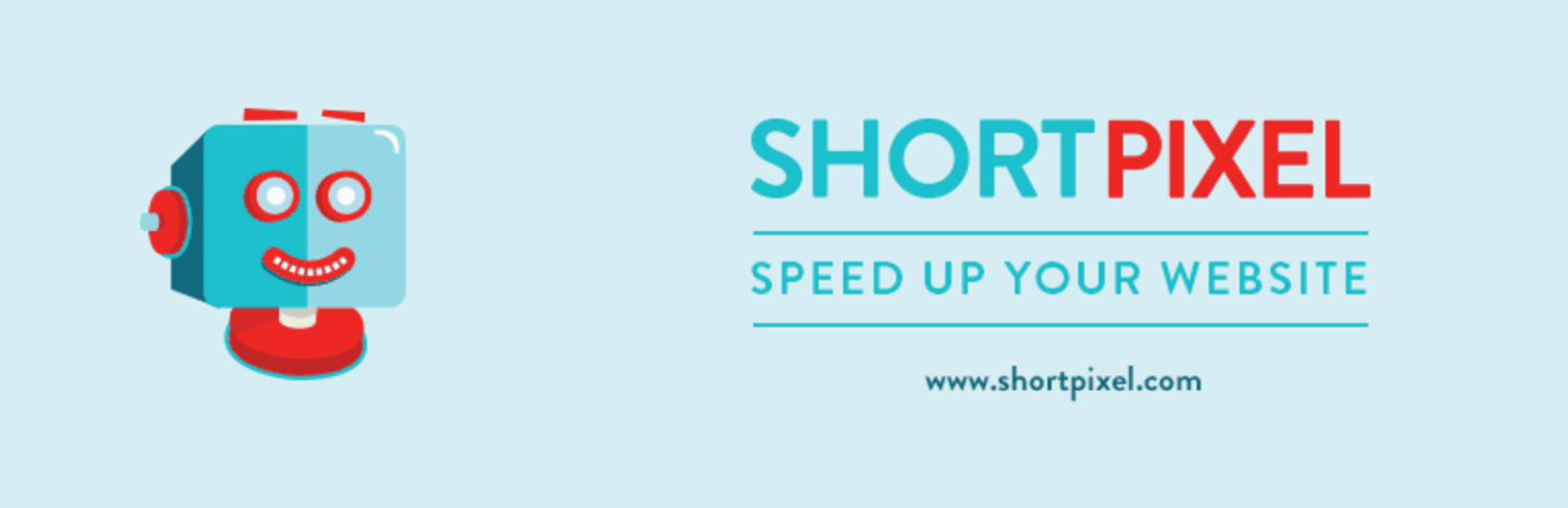
This plugin processes JPG, PNG, GIF, WebP images and PDF documents. The free account allows you to compress up to 100 images per month. It starts compressing images as soon as the plugin is activated and the original images are stored in a separate folder. It offers advanced features and allows you to compare the original file with the compress version.
EWWW IMAGE OPTIMIZER
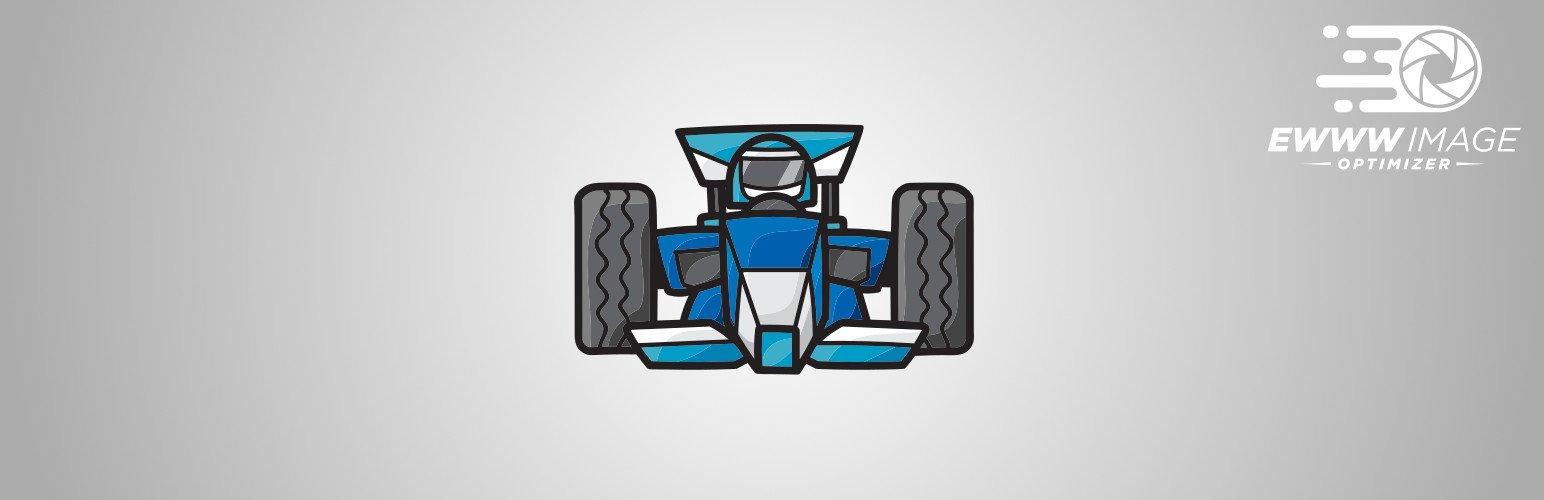
This plugin processes JPG, PNG, GIF, WebP images and PDF documents.
It can automatically optimize images as they are uploaded and the previously uploaded ones. All compression is made on its own servers, which means that it is not necessary to sign up and have an account to get an API key. It can also optimize images outside of the folders of the media library.
COMPRESS JPEG & PNG IMAGES

This plugin processes JPEG and PNG images. To use it, an account is required and the free version allows you to optimize up to 100 images per month. It can optimize images as they are uploaded and images previously uploaded. Moreover, you can choose the size and weight of the images to be optimized.
CONSIDERATIONS
You don’t know where to start or want to optimize your site? Trust us.
Our expert team is ready to optimize your images and improve the performance of your website.
Contact us now for a personalized consultation and find out how we can help you to speed up your website and improve your online presence!